Working with Accounting Periods
Make sure you are in the Accounting Periods view by checking the heading at the top of the Navigator. If not, switch to it by choosing Accounting Periods from the View menu.
The Accounting Period view is where you enter all the information regarding that accounting period. This includes the business accounts for that period, any special conditions that apply to that particular period, etc.
Adding Accounting Periods
There are two ways you add accounting periods for a client:
- The client's first accounting period
- Rolling forward to a new accounting period
As you create a client, the first accounting period will be created automatically when you specify the start and end date.
Note: Make sure that the accounting period you enter is the earliest you will need for your client. Once this first period has been created, it will not be possible to create any earlier periods.
For subsequent years, you will be able to create a new accounting period by rolling forward from an existing one.
With established clients who have existing accounting periods already set up, you create new accounting periods from within Business Tax by rolling forward. You can do this by choosing New Accounting Period from the Tools menu.
Rolling forward will default to add a 12 month accounting period starting the day after the end of the most recent accounting period for that client.
If your client has changed the accounting date and the period is therefore not for 12 months, then you should adjust the end date. To do this, open the Business Details form, and amend the Period end date on the Period Details tab.
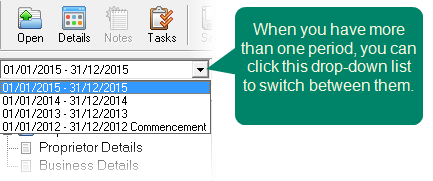
Viewing and Editing different Accounting Periods
After you have rolled forward to a new accounting period, there is nothing to stop you going back to viewing and editing previous accounting periods. To do this, select an accounting period from either the drop-down list on the Navigator, or choose a period from the View menu, under Accounting Periods. The accounting period you select will become the current accounting period, and all the data for that period will be loaded into the forms.
Deleting Accounting Periods
You can only delete the most recent accounting periods for a client. In the same way you cannot backdate accounting periods, you cannot delete earlier ones while leaving more recent ones intact. To delete the latest accounting periods, select the most recent accounting period you want to keep (as described above), then select Delete Subsequent Accounting Periods from the Tools menu. This will then delete all the accounting periods that follow this one.
